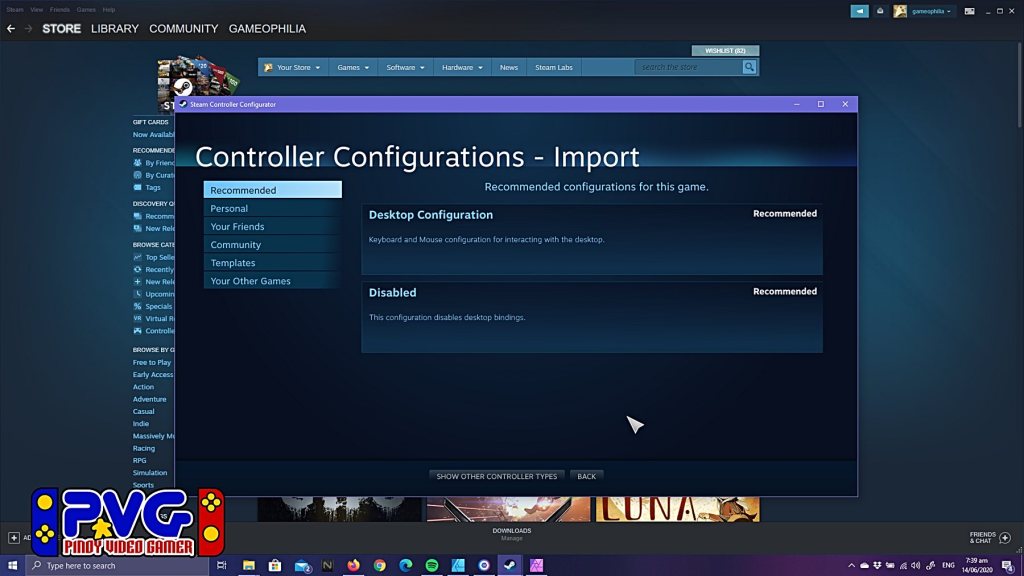I heard about 8bitdo controllers. I think they are well known for an alternative to the Switch controllers, but I also heard that it also works on the PC. I saw 2 models there. I saw the SN30 Pro and the latest SN30 Pro +. The SN30 Pro looked like an SNES controller with enough buttons to accommodate modern games. While SN30 Pro+ looked like a PlayStation controller.
Opening the box alone feels like there’s a little bit of love and care, more-so than most official controllers that I’ve opened up. I remember unboxing the Logitech Rumblepad 2, and based on it’s packaging, it just feels like it was opening something you bought at a hardware or school supply store. The PS4 (which I also just unboxed recently), just felt like it was there. Standard flare, nothing surprising. But with the 8bitdo, it felt almost like opening an iPad. Felt a tad special. I got the black version, because it stood out from the rest of the controllers that I was looking at when I was choosing at the store. But I suppose I chose badly, since the black color made it a bit difficult to see the labels on the controller. But then again, if you are familiar with the controller, it should not be much of an issue since I may not be looking at it all the time. But if you want to see the labels better, don’t get the black version. The box also included a USB-C to USB cable.
Holding it, it has a bit of weight to it. Feels just as good if not better than holding the PS4 controller. Pressing the buttons really feels like it is has perfect feel. I suppose having bigger buttons than the original Joy-con really helped. Even the directional pad felt good. It was interesting to see that the trigger buttons (L2/R2) had this similar analog control like the PS4 and Xbox, yes the SN30 Pro+ has pressure sensitivity. The original Joy-con had no pressure sensitivity to it. It was hard to test this function since Switch games didn’t really make use of this. So, in terms of the look and feel, the SN30 Pro+ knocks it out of the park.
I was also surprised that this was using a removable rechargeable battery. It’s using a 1000Mah battery that should last you for 20+ hours. That’s a plus, having a removable battery can really make this controller easier to maintain. The PS4 doesn’t have a removable battery, and from what I remember, the Xbox uses a standard AA alkaline battery. The 1000Mah battery is already inside the SN30 Pro+ controller once you open the box. The battery can be easily removed and you are also allowed to replace it with a AA alkaline battery.

The manual indicates that it supports the Switch, Android, Windows, macOS. This is actually pretty impressive. I wasn’t aware that it also supported macOS, but it also proves that this is the controller that I was looking for which was lacking in the Nintendo Switch Pro Controller. I primarily need this to work on the Switch. So, I needed it to sync. I could have synced the controller by doing the key combination indicated in the manual, but to make it easier, just use the provided cable. While it’s plugged though, controller doesn’t work. Although website FAQ mentioned that it does work wired on the Switch. Not sure what’s wrong with my unit. But then again, I don’t have any issues since I’ll just be recharging the controller while the Switch is turned off. Anyway, once it has synced, the controller works flawlessly. My main gripe at the moment is that the controller can’t start the console. You have to manually start the console, from there, you can just press start to connect to your Switch.

Using the controller is very responsive. I liked how fast the response is, it functions so much better than my Logitech Rumblepad 2. But is just as equal to the PS4 controller. I tested playing a bit of Legend of Zelda Breath of the Wild, Asphalt 9 Legends, Sky Force Reloaded, Super Smash Bros Ultimate, Warframe, Diablo III. At times it also feels more responsive than the original Joy-Cons. I think I felt it more when playing in Diablo III. When going through the menus the joy-cons has some sort of delay when I use it, but in this one, the game responded so quickly that it just made me realize that there is a problem with the Joy-con and not the game itself. Motion controls work great too. The only game I was able to test it was when using Breath of the Wild since aiming your arrow will help using the motion controls for precision. Rumble was good too, though I didn’t test if it’s strong or not, but it did feel natural enough when it seemed like the right moment.
After playing a lot of games. It shows that this controller is more perfect for 2D games because the directional pad is perfectly positioned for your thumbs to be comfortable. Although there are no issues with this controller when playing 3D games, it’s just that the layout makes it more convenient.

The Nintendo joy-cons with the grips remind me of the Xbox controller, which is not so bad actually. But the small buttons made it a little uncomfortable. The original controllers were not bad. I was able to finish a few games without issue. But the main problem of the original controller is that it’s also designed as two controllers that you can combine into one. I love the idea of the original joy-con controller, but it did sacrifice some of the comfort just to fit everything in the small two controllers. Comparing the SN30 Pro+ versus the Joy-Cons is light night and day. One thing, I worry less about the joy-con drift.
So, after my initial test, I also had to try out getting it to work on the PC. This time I didn’t want to make it sync since I didn’t want to get bothered by resyncing the controller. So I tried using the cable again and see if it worked. And it did work wired. I tested out playing Bloodstained Ritual of the Night under Windows Store / Gamepass and it worked like a charm. I did mention earlier that using gamepads that doesn’t have XInput doesn’t work on the Windows Store games. Fortunately, this does controller supports it. It also supports DirectInput so, that gives me control over some games that still uses that. But by default, I won’t have issues on using controllers now.

8Bitdo also offers a software that you can download from their official website. The software can actually change the function of each button, it even offers to change the sensitivity of the trigger buttons. What also impressed me was the macros that you can do on a single button. Although, this doesn’t work well with most games, but games that only uses a few buttons this can work well. I suppose this is where the Logitech RumblePad2 really helped since it offered an alternate control set with just one press of a button. So, using macros on the SN30 Pro+ is a great add on, but for most games these days, it’s going to hard to actually use it.
I didn’t get the chance to try the turbo button. I didn’t get the chance to try it since there was no game I felt that needed this function. But I suppose if I had I had games like the classic NES games, maybe I would have used it. The Turbo function doesn’t work on the Switch, but it works on any other mode.
Overall, I really liked the controller. So much better than the original Joy-Cons, and the battery life is amazing. It has a better response time for the Switch, it works great on the PC. The ability to be able customize the controls is a bonus for me. My Joy-cons will rest now.